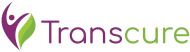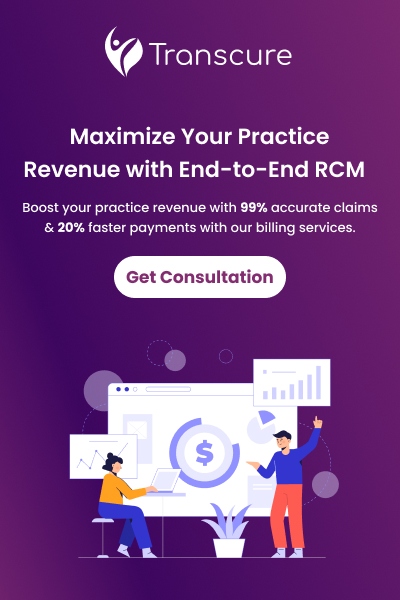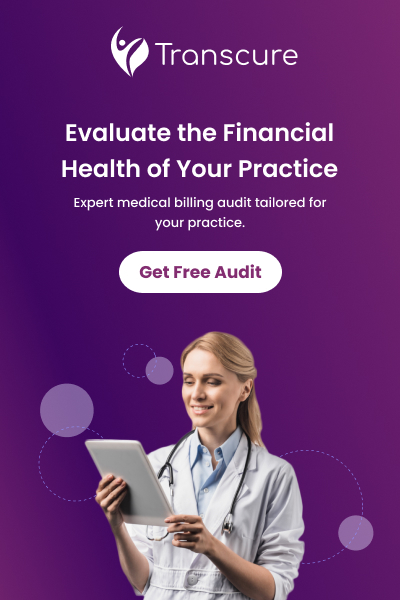AdvancedMD is a popular medical billing software used by over 37,000 healthcare providers in the USA. A wide range of medical practices, from small clinics to larger healthcare organizations, trust AdvancedMD EHR for its versatility and comprehensive suite of features. This platform is designed to streamline various aspects of medical practice management, including electronic health records, medical billing, and RCM. However, being a technical tool, AdvancedMD login can sometimes cause its users to face technical issues during the login process.
This blog discusses 5 common AdvancedMD login issues and provides solutions to resolve them so you can experience the smooth functioning of the software. Let’s discuss the problems and their solutions:
Table of Contents
Toggle- 1. Incorrect Username or Password Halt
- 2. Two-Factor Authentication (2FA) Problems
- 3. Browser Compatibility Issues
- 4. Account Lockout
- 5. Network and Connectivity Issues in AdvancedMD Login
- Why Outsourcing Is Considered the Best Way to Manage Your AdvancedMD EHR?
- Conclusion
- Frequently Asked Questions About AdvancedMD EMR Software
1. Incorrect Username or Password Halt
Logging in at AdvancedMD is a simple process, but sometimes you might encounter a halt. One of the most common issues users face with AdvancedMD login is an incorrect username or password. This can happen due to many reasons, such as typos, case sensitivity, or simply forgetting your credentials. Actually, when you are dealing with multiple accounts, the software requires complex password requirements, and this makes a provider easily forget his credentials.
Another problem that becomes the reason of incorrect credential submission is miscommunication when you outsource your AdvancedMD EHR. During the onboarding process, there might be miscommunication between the healthcare provider and the outsourcing company. This can lead to incorrect credentials being shared or misunderstandings about password policies, ultimately halting the process of your AdvancedMD login.
Solutions
Here are the solutions to avoid a halt when you are processing for AdvancedMD login from your device or through an outsourcing company:
1. Ensure Accurate Data Entry
Double-check your username and password for typing errors. Further, verify Caps Lock and ensure correct case sensitivity.
2. Reset Password Using “Forgot Password
Access the “Forgot Password” link on the AdvancedMD login page and follow the prompts to reset your password via email.
3. Clarify Onboarding Communication While Outsourcing
There must be clear communication between a healthcare provider and an outsourcing company during the transition. So, confirm the setup of user accounts and password policies before the transition. Hire a professional AdvancedMD EMR software outsourcing company to avoid miscommunication and technical problems.
4. Secure Handover Procedures
Implement secure methods for sharing login credentials during transitions, and avoid plain text emails for sharing sensitive information. Choose HIPAA compliant AdvancedMD medical billing companies like Transcure for a secure AdvancedMD EHR transition, as they guarantee the security of your data.
5. Align Password Policies
When you outsource, you must ensure your awareness of any changes in password policies between parties to avoid any halt. Both parties should also educate their staff on new policy requirements to avoid inconvenience.
6. Resolve Technical Setup Issues:
Address synchronization problems and permission configurations promptly and ensure proper account setup to prevent login failures.
2. Two-Factor Authentication (2FA) Problems
2FA is an additional security measure to secure your AdvancedMD account. It adds an additional layer of protection to user accounts by requiring a second form of verification, which is a code sent to your mobile device. This code is other than your AdvancedMD login password and reduces the risk of unauthorized access even if your password is compromised. However, this added security can also sometimes lead to login issues if you encounter problems while receiving or entering the authentication code.
There are many reasons for which you can face 2FA problems while opening your AdvancedMD account. These problems may include poor network connectivity, incorrect notification settings, network delays, deeper technical problems, misconfiguration, discrepancies in time and date settings for TOTP, not keeping backup codes, outdated mobile OS, and bugs in the authentication app.
Solutions
Here are the solutions to 2FA problems so you can efficiently use your application:
1. Check Your Device
Ensure your mobile device is receiving SMS messages or notifications from your authentication app.
2. Resend the Code
Request to resend the authentication code if it was not received initially.
3. Contact AdvancedMD EMR Support
If issues persist, contact AdvancedMD EMR support for troubleshooting and assistance; they will help you out.
4. Device Synchronization
Make sure your device’s date and time settings are correct, as discrepancies can prevent codes from being generated or accepted correctly. Moreover, time-based one-time passwords (TOTP), used by many authentication apps, rely on synchronized time settings.
5. Backup Codes
Keep a set of backup codes in a secure place for account access if the primary 2FA method fails.
6. Regular Updates
Make sure your authentication app and mobile OS are up-to-date to benefit from the latest security features and fixes. It may help you avoid 2FA problems.
3. Browser Compatibility Issues
AdvancedMD medical billing software is designed to work with only specific web browsers in order to prevent security vulnerabilities and operational inefficiencies. Using an incompatible browser or an outdated version can cause AdvancedMD login problems for you. For example, if you try to log in using an unsupported browser, you might experience issues such as slow loading times, unexpected crashes, or inability to access certain features in the software. Without browser compatibility, it is impossible to achieve a seamless operation of the tool.
Solutions
Here are the solutions so you can resolve all the browser compatibility problems without being stressed:
1. Use a Supported Browser
AdvancedMD recommends using the latest versions of Google Chrome, Mozilla Firefox, or Microsoft Edge to avoid convenience while logging in.
2. Clear Browser Cache
Sometimes, clearing the cache and cookies can resolve AdvancedMD login issues that’s why go to your browser settings and clear the browsing data.
3. Update Your Browser
Update your web browser to the latest version regularly to ensure compatibility and security. Also, enable automatic updates for your browser or manually check for updates periodically to ensure you do not miss an update.
4. Disable Browser Extensions
Disable any browser extensions that might conflict with AdvancedMD login, as some extensions can cause compatibility issues. Disable extensions one by one and try logging in to identify if any specific extension is causing the issue to avoid that extension in the future.
5. Check Browser Security Settings
Make sure your browser’s security settings are not too restrictive, as this might block necessary scripts or cookies required for AdvancedMD login to function properly. Adjust the security settings in your browser to allow the necessary permissions for AdvancedMD.
4. Account Lockout
This is a security feature designed by AdvancedMD in order to protect its users’ accounts from any kind of unauthorized access. Its mechanism is automatically activated after a predetermined number of failed AdvancedMD login attempts, which typically indicates that someone is attempting to gain access through brute force attacks or repeated guesswork.
For instance, when a person tries every possible password combination until the correct one is found, an account lockout mechanism effectively thwarts these attempts by temporarily disabling your account after a set number of failed attempts.
The major reason for this account lock feature is to enhance the security of your data. By limiting the number of login attempts, AdvancedMD EHR protects your account from potential hackers who might try to gain access to your account by guessing passwords repeatedly.
Account lockout is not always a result of any unauthorized activity, as sometimes you might forget your password, and repeated incorrect entries can lead to account lockout. Moreover, sometimes simple typing errors or even having the Caps Lock on can result in multiple failed attempts and then account lock. Lockout may also trigger when, while outsourcing your AdvancedMD medical billing software, the outsourcer mistakenly enters outdated credentials or violates the password policy. But don’t worry; there are solutions to resolve AdvancedMD login lockout.
Solutions
The solutions to all the technical problems in the account lockout are as follows:
1. Wait for a Cooldown Period
If you are locked out, wait for a specified period before attempting to log in again. This prevents further failed attempts and helps protect against brute force attacks.
2. Contact AdvancedMD EMR Support
Reach out to AdvancedMD EMR support to unlock your account. Support staff can verify your identity, reset your login attempts, and provide assistance.
3. Use the “Forgot Password” Feature
Use the “Forgot Password” link to reset your password before account lockout occurs in case you forgot your password and want to avoid lockout. Proactively resetting your password can prevent a lockout and allow immediate access to your account.
4. Enable Multi-Factor Authentication Feature
When you set up MFA, it adds an extra layer of security, which can mitigate the need for strict lockout policies. MFA is the feature that guarantees that your account stays stable even if your password is compromised.
5. Verify Credentials Carefully
Double-check your username and password for accuracy before entering them for AdvancedMD login. It prevents unnecessary failed attempts due to typographical errors or case sensitivity issues.
6. Clear Browser Cache and Cookies
Clear your browser’s cache and cookies to remove any potentially corrupt files that might affect the login process. This can resolve issues caused by stored login data that might be incorrect or outdated. Also, ensure your web browser and any related software are up to date because using the latest versions helps maintain compatibility and security, reducing login issues.
7. Follow Password Policy Guidelines
You must adhere to AdvancedMD’s password policies for creating strong, compliant passwords. It is because compliance with password policies can prevent lockouts due to policy violations.
5. Network and Connectivity Issues in AdvancedMD Login
The most common problems that cause a halt in your AdvancedMD login process are network and connectivity issues. Your network’s quality or performance can significantly impact your ability to access the AdvancedMD login page. These issues may normally range from local network disruptions to broader internet service provider outages. Like, a malfunctioning router not connected to the ISP properly can lead to loss of internet access and ultimately prevent you from accessing the login page. Sometimes, overly restrictive firewalls or security settings in your healthcare facility can also block access to AdvancedMD. Then, domain name system issues can also prevent browsers from correctly resolving the URL for AdvancedMD while leading to access issues. There are many solutions to this problem, so let’s discuss them.
Solutions
Network problems can prevent users from accessing the AdvancedMD login page, but there are solutions to address this issue effectively:
1. Check Your Local Network Equipment
Restart your router and modem, as power cycling network equipment can resolve minor connectivity problems.
2. Verify Internet Connection
Make sure your internet connection is active by trying to access other websites as identifying if the issue affects all internet access helps determine if ISP assistance is needed.
3. Adjust Firewall and Security Settings
Review and adjust your firewall and security settings to ensure they are not blocking AdvancedMD URL, as properly configured firewalls and security settings allow necessary web traffic while maintaining network security.
4. Change DNS Settings
Change your DNS settings to use a reliable public DNS service, such as Google Public DNS or OpenDNS. It is because reliable DNS services can improve website resolution and access speed while helping you to avoid DNS-related connectivity issues.
5. Check for ISP Outages
Contact your ISP or check their outage map online to see if there is a known service disruption in your area because confirming an ISP outage helps you understand that the issue is external and will be resolved by the ISP so you can plan accordingly.
6. Use Network Diagnostics Tools
In case of network and connectivity issues, use network diagnostics tools provided by your operating system or third-party applications to identify and troubleshoot connectivity issues. These tools can help you pinpoint specific network problems, such as IP conflicts or gateway issues.
By following all these solutions, you can easily and effectively manage your AdvancedMD medical billing software, but sometimes all these suggested solutions may fail when you are trying them on your own. With such a busy patient care routine, it is difficult for any provider to struggle with the software’s technical issues, and at this time the professionals may help. Outsourcing your AdvancedMD EHR to specialized AdvancedMD RCM services and AdvancedMD AR management companies is the best way to avoid all types of software halts and malfunctions.
Why Outsourcing Is Considered the Best Way to Manage Your AdvancedMD EHR?
Outsourcing your AdvancedMD system can effectively resolve network and connectivity issues by leveraging professional IT support and advanced monitoring tools, which are normally not available to providers. They ensure quick identification and resolution of problems. AdvancedMD RCM services like Transcure offers robust infrastructure, enhanced security measures, and redundant systems to ensure continuous access to your software.
Moreover, their regular updates and optimized DNS settings reduce connectivity problems, while comprehensive user support and training empower staff to troubleshoot minor issues. Additionally, coordination with ISPs for swift resolution of broader outages ensures minimal disruption. This approach enhances reliability and efficiency, allowing healthcare practices to focus on delivering quality patient care without technical interruptions.
Conclusion
To sum up the discussion, AdvanedMD is a highly trusted EHR among providers in the USA. It has made medical billing and RCM easy and less time consuming for healthcare providers with its robust features and automation. But at the same time being a technical tool, it may observe some issues, like the halt during AdvancedMD login process and more.
The above-mentioned solutions can resolve almost all kinds of AdvancedMD login issues, but providers don’t have time and technical expertise to deal with these issues and resolve them on their own. At this time, professional AdvancedMD RCM services come at the front with technical expertise to save your time and effort. So, it is always the best option to choose professional help instead of compromising the time you can spend providing value based healthcare.
Frequently Asked Questions About AdvancedMD EMR Software
How do I contact AdvancedMD EMR support?
You can contact AdvancedMD support through their official website, via phone, or by submitting a support ticket through the client portal.
Is outsourcing your AdvancedMD medical billing software safe?
Yes, it is safe when you outsource it to medical billing companies that are HIPAA compliant because such companies keep all your data safe and secure. One such medical billing company in Texas is Transcure. You can contact them to get safe and secure AdvancedMD billing services.
What is AdvancedMD AR management?
Accounts Receivable Management in AdvancedMD involves tracking and managing outstanding patient balances in order to ensure timely payment collection and optimize cash flow for healthcare practices.